Step 2: Enroll your MPSD Account in DUO
You need a desktop or laptop computer on which to do the enrollment steps.
You need your smartphone or tablet on which you will download the Duo Mobile app and activate it. Duo Mobile can be downloaded on the following types of devices: iOS (iPhone, iPad, or paired Apple Watch), Android (smartphone or tablet), or Windows Phone. It is not available on Blackberry phones or Kindle tablets.
MPSD will only use your phone number for the Duo service, and you can modify or remove it from the system at any time.
Access the automated email from MPSD Duo Security in your MPSD Email <Sample Below>
Click the link in "your email" to begin.
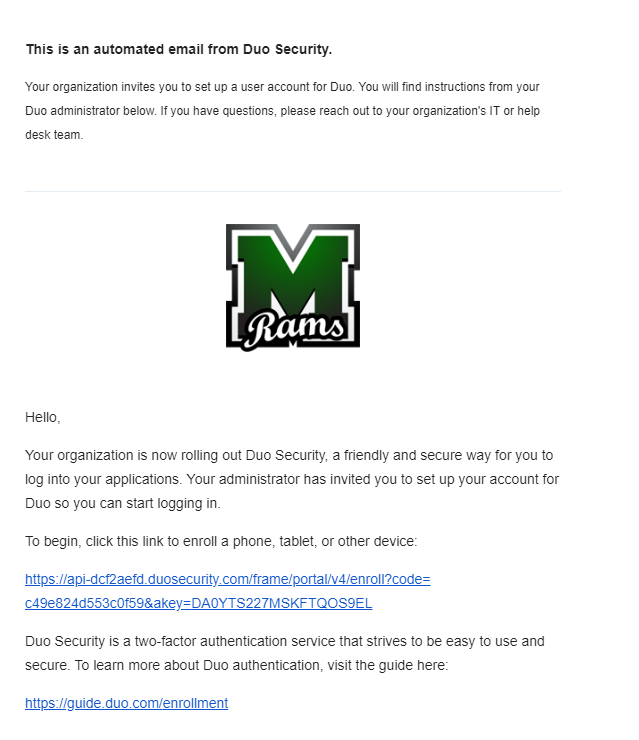
After clicking on the enrollment link, you may see this message:
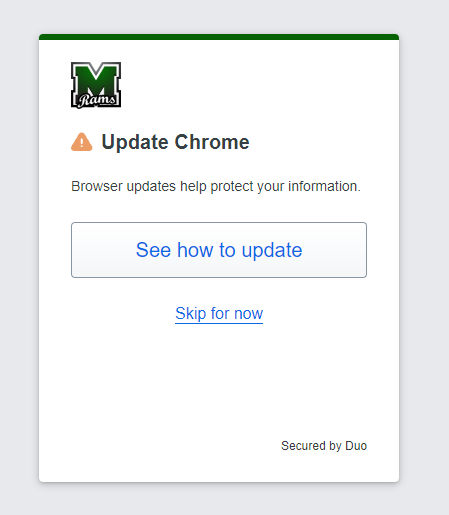
You can click on “Skip for now”
You will then see this screen. Click Next
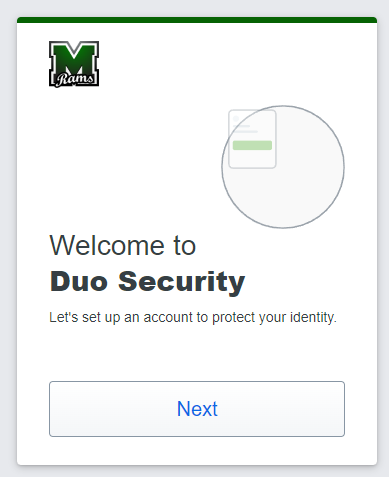
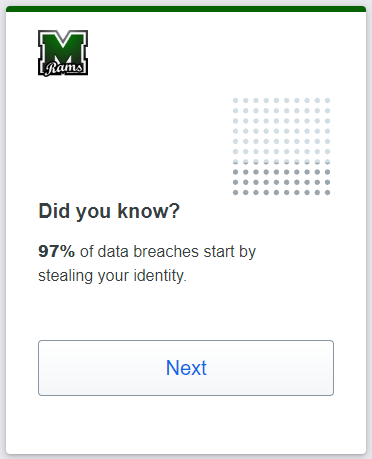
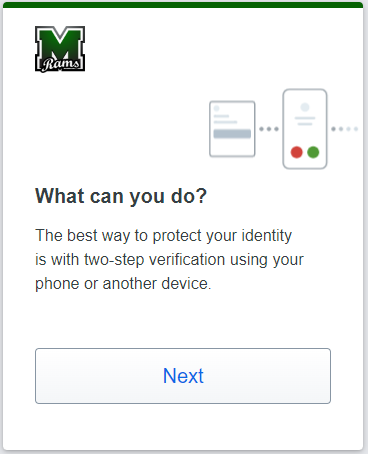
Select your Sign in Option:
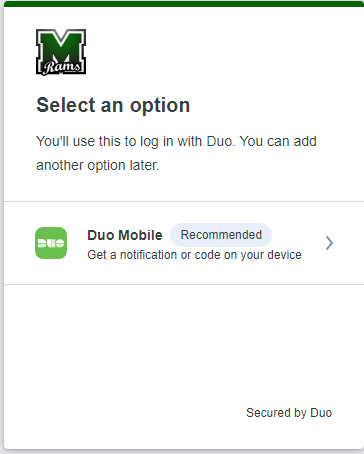
Enter your Mobile Phone Number Here. This is used for One time Verification that the device belongs to you and confirm
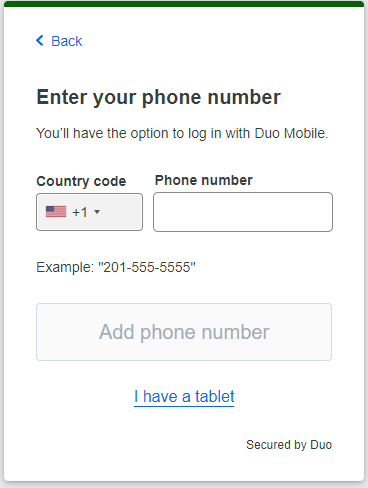
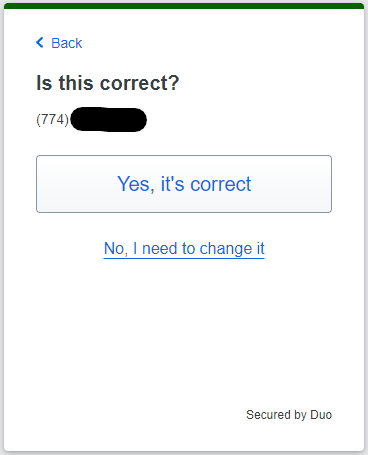
Open the DUO app on your Smartphone or Download the DUO App if you have not done so in Step 1
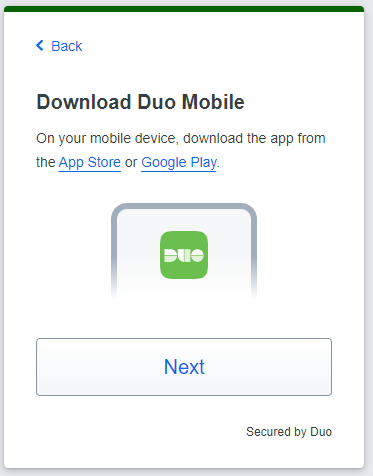
Click Next
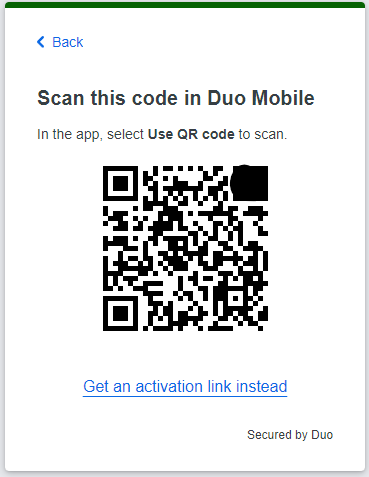
From your Smart Phone or Tablet
Accounts - Click the Plus sign to add an Account
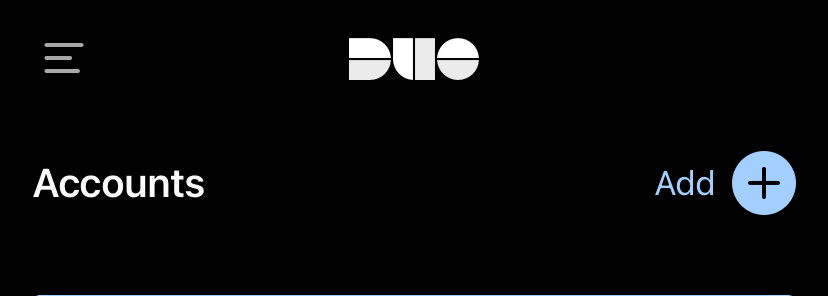
Add Account -->Use QR Code
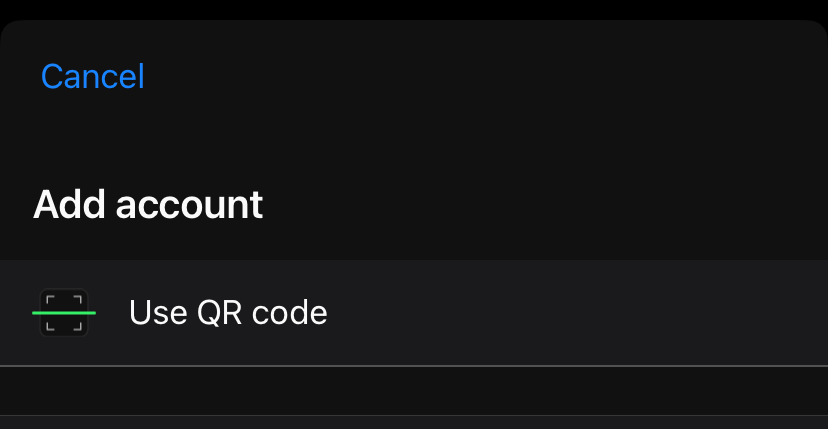
Scan the QR Code with the DUO App that is on your Computer or Laptop
Name your Account i.e. Marshfield PS DUO or MPSD Duo
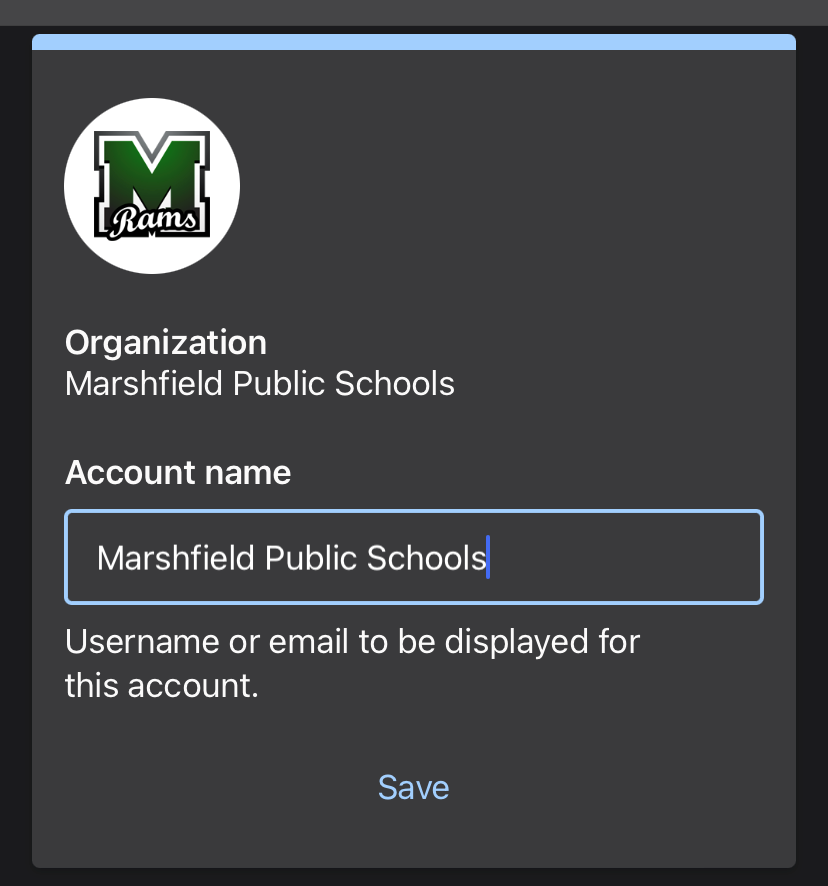
Once you click <save> above you will get confirmation with a passcode in the APP that you can ignore.
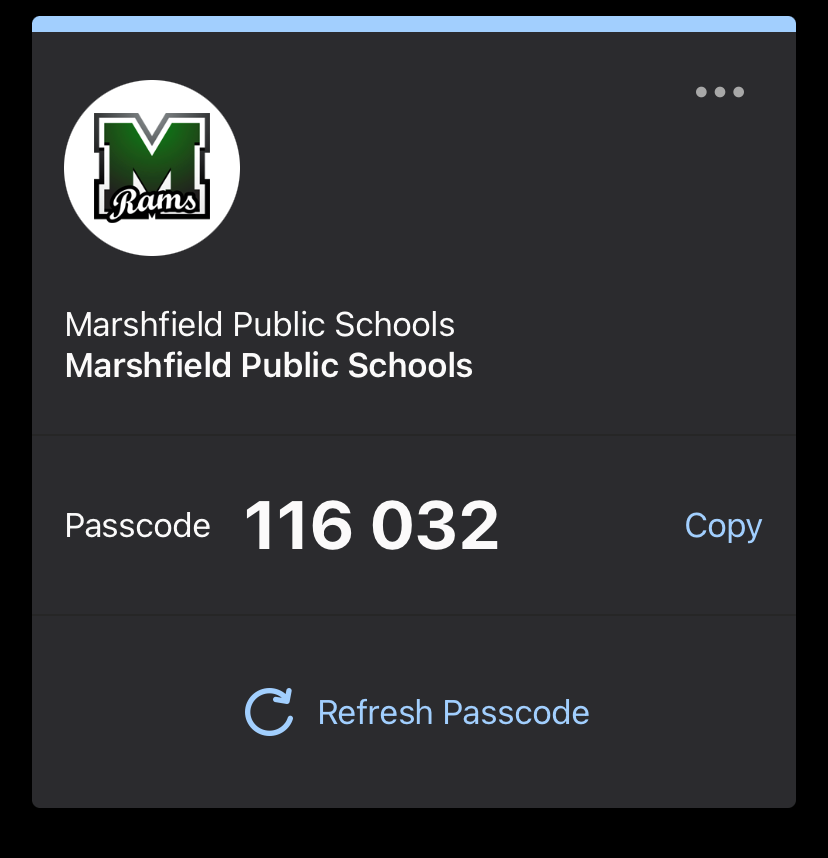
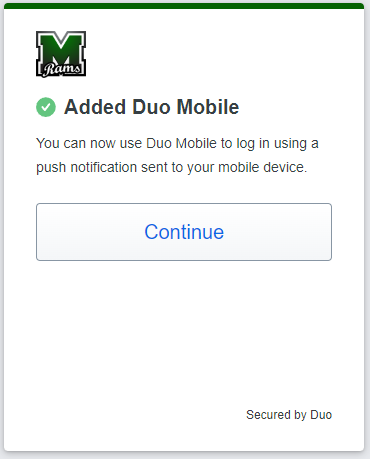
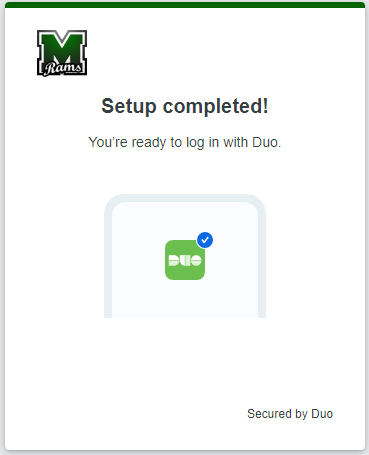
Optional:
To use an Apple Watch, enroll the paired iPhone. Then use the companion Watch app on the iPhone to show the Duo app on your Apple Watch.
To use an Android smartwatch, enroll the paired phone and ensure that notifications are enabled on the phone. There is not a stand-alone Duo Mobile app available for Android smartwatches. To approve authentications, your phone must be unlocked. If your phone is normally locked, you can enable Smart Lock in order to approve notification actions.
